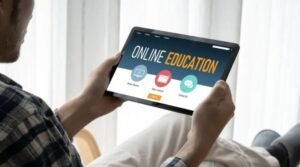Worried about your data usage? Here’s how to keep an eye on your Wi-Fi usage on Android
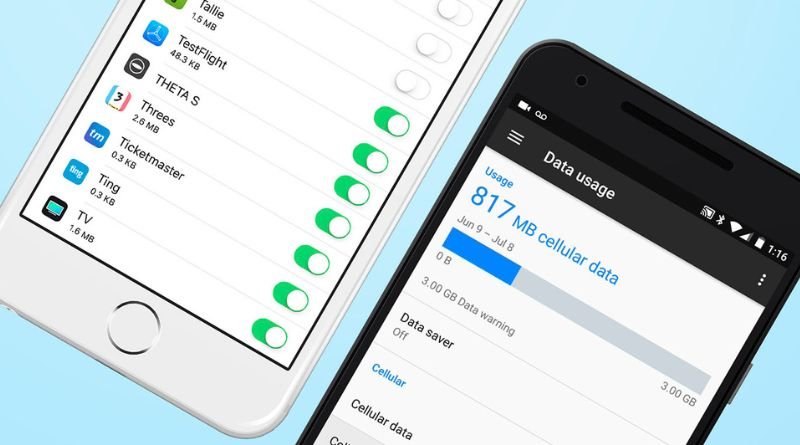
How much data do you have left? Did you realize that streaming YouTube can eat up your data cap within the first hour? Thankfully, Android offers plenty of tools to help you keep track of your data usage, so you don’t end up with an unexpected phone bill at the end of the month. Here’s how to view and control Wi-Fi data usage on Android phones and tablets.
What Is Data Usage For Wi-Fi
If you’re like most people, you probably use Wi-Fi whenever it’s available. But did you know that every time you connect to a Wi-Fi network, your device is sending and receiving data? This data usage can quickly add up, especially if you’re streaming video or downloading large files. Fortunately, there are plenty of tools out there for monitoring Wi-Fi data usage so you don’t go over your allotted amount. Here are three ways to monitor your data usage when using Wi-Fi on Android
Mobile Data Vs. WiFi – Which One Should I Use?
Do you know the difference between mobile data and WiFi? If you’re not sure, you’re not alone. Many people use the terms interchangeably, but there are some key differences between the two that you should be aware of. The term mobile data refers to accessing the internet through a cell phone carrier (e.g., AT&T). Conversely, WiFi refers to a wireless internet connection created by devices like routers or modems.
Why Is My Wifi Showing as Using Data
If you’re like most people, you probably have a data limit on your phone plan. And if you’re someone who likes to stream music or videos, or play online games, you know that data can add up quickly. So it’s important to be able to track and control your usage. Fortunately, there are a few ways to do this on Android. One option is by downloading the My Data Manager app for $2.99 from the Google Play Store. Once downloaded, the app will show you graphs of all of your past data usage so you can see where you might need to cut back in order to stay within your limits (not always easy!).
Tips to Keep Track of Wifi Data Usage
- Keep tabs on which apps are using the most data. You can do this in the Settings app under Cellular.
- Check your Wi-Fi assist setting. This feature uses cellular data when your Wi-Fi signal is weak, and it can lead to higher than usual data usage.
- Download a data tracking app, like Data Usage Monitor, to get more detailed information about your usage.
Ways to Avoid High Wifi Data Usage
If you’re worried about using too much data, there are a few things you can do to cut down on your usage. First, try connecting to Wi-Fi whenever possible. This will help reduce your overall data usage, since you won’t be using your mobile data plan. Second, be mindful of what apps you’re using that use the most data. streaming video or music, for example, will use more data than something like checking email.
Things You Can Do with Extra Data
If you find yourself with extra data at the end of the month, there are a few things you can do with it. You can purchase an international calling card and make unlimited calls from the US to international destinations for a flat rate. Or, if you’re still using dial-up internet service, you could download all those mp3s that have been collecting dust in your inbox or give away some of those leftover prepaid minutes to friends and family members who need them!
Apps for Managing Wifi Data Usage
If you’re worried about your data usage, there are a few apps that can help you keep track of your Wifi usage. My Data Manager is one option that lets you see how much data you’re using, set limits, and track your Wifi and cellular data usage over time. Another option is Datally, an app from Google that helps you see real-time data usage, find public Wifi hotspots, and more. It also features Data Saver mode which helps you monitor your mobile data use. Finally, it comes with a fun Trip Advisor feature where it recommends nearby places for you to visit based on your current location and interests.