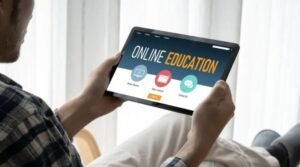The local account dilemma in Windows 11 Pro
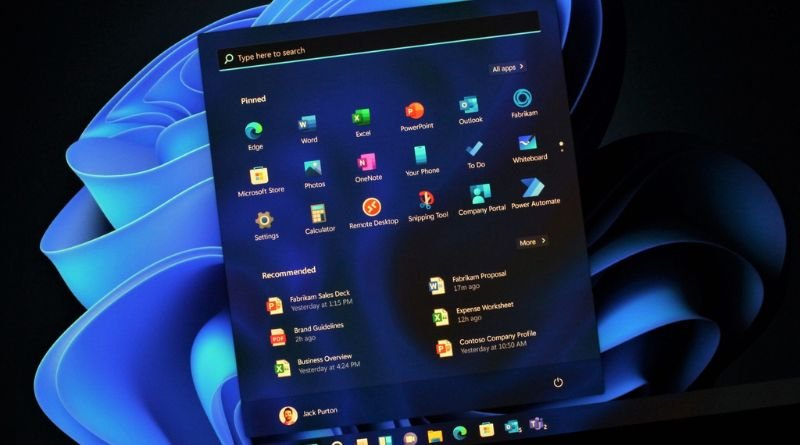
If you’re like me, you are on your computer all day long. I use my PC to edit and upload videos, write articles, and even do research for school projects. In order to keep my computer free of viruses and malicious software, I always have a local account as opposed to an administrator account. However, there are times when the administrator account comes in handy, like when my computer won’t open because I forgot my password (yeah, it happens). This guide will show you how to set up both accounts in Windows 11 Pro and give you tips on how to use them both appropriately!
What is the local account?
If you’ve ever set up a new computer, you’ve probably been asked if you want to create a local account or use a Microsoft account. So what’s the difference? A local account is an offline account that only exists on the device it was created on. You won’t be able to sync settings or apps with this type of account, but it can be helpful if you’re concerned about privacy or security. For example, if your laptop has been stolen and you have some sensitive information stored locally on it, using a local account will help protect that data from being accessed by whoever stole your laptop.
Why use a local account?
There are a few reasons you might want to use a local account rather than a Microsoft account. Maybe you don’t want to be signed into your computer with your email address. Maybe you’re concerned about privacy and security and don’t want Microsoft to have access to your data. Or maybe you just don’t like the idea of having an online account at all. Whatever the reason, setting up a local account is easy to do. The first step is to go to Settings -> Accounts -> Your Account and click on Sign-in options.
From there, select Create a new account. You’ll see this screen that asks for the username, password, and what kind of account type you want. I recommend selecting Sign in without a Microsoft account and then typing your desired username and password (choose something memorable). Then scroll down to Password. If you would like to save your password so that it automatically fills in when logging into Windows 10 every time, check Save my password. Otherwise skip that option. Next click Create Account to finish setting up your new account!
Configuring a new user profile with a local account
When you set up a new user profile in Windows 11 Pro, you have the option to create a local account or connect to a Microsoft account. If you choose to create a local account, you’ll need to provide a username and password. The username must be unique to your PC, but does not need to match your name. You can use letters, numbers, spaces and other characters as long as it is between 8-16 characters long.
Changing an existing user profile from domain to local
When you create a new user profile on a domain-joined computer, the profile is automatically created in Active Directory (AD). However, you can change an existing user profile from domain to local by following these steps:
- Go to Start > Settings > Accounts.
- Under Your info, select Sign in with a local account instead.
- Enter your Microsoft account password, and then follow the prompts.
Verifying that the correct password policy settings are in place for Local accounts
One of the most common issues with Local accounts is that the password policy settings are not properly configured. This can lead to Local accounts being locked out or, even worse, hacked. To avoid these problems, it’s important to verify that the correct password policy settings are in place for your Local accounts. Here’s how:
- Open the Group Policy Editor (gpedit.msc)
- Navigate to Computer Configuration -> Administrative Templates -> System -> Security Options -> Account Policies -> Password Policy and ensure the following are set appropriately:
2a. Minimum password length is 8 characters
2b. Maximum password age (in days) is 42 days
2c. Password must meet complexity requirements