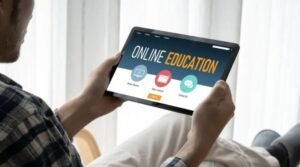How to install Git on Android in under 5 minutes with Termux
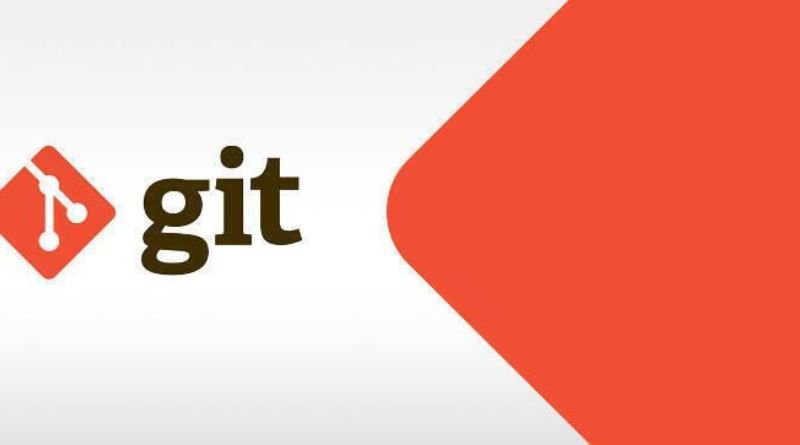
Git is by far the most popular version control system in the open source community and with good reason. It’s fast, powerful, and packed with many tools that enable you to work more efficiently and make smarter decisions throughout the development process. Sadly, Git doesn’t have the best reputation on Android due to slow compilation times and poor user interface design choices… but now, there’s hope! In this guide, we’ll be walking you through the steps of how to install Git on Android using Termux, an app that allows you to run Linux commands directly on your Android device!
Why do you need git?
Git is a great tool for keeping track of changes to your code. It’s also useful for collaboration, since you can easily share your code with others and see their changes. Plus, it’s free and open source! To install git, simply enter the following command: apt update && apt upgrade && apt install git. If you don’t have the apt package manager, enter sudo apt-get update && sudo apt-get upgrade && sudo apt-get install git (without quotes). Next, create an SSH key by typing ssh-keygen -t rsa .
Press Enter when prompted for a file name and press Enter again when prompted for passphrase. Copy this public key from the terminal window by highlighting it with your mouse and pressing Ctrl+C or use cat ~/.ssh/id_rsa.pub to copy the public key directly from the terminal window.
Getting started with termux
Termux is a powerful terminal emulator for Android that gives you access to a wide range of Linux commands. It’s perfect for anyone who wants to learn how to use the Linux command line or for anyone who wants a more powerful terminal emulator than the default one that comes with Android. I installed it on my OnePlus One phone and it works like a charm! To get started, download and install Termux from the Google Play Store. Once installed, open up Termux and enter bash to launch bash shell as your default shell. In your new shell, enter sudo apt-get update && sudo apt-get upgrade. You’ll be prompted for your password before these packages are updated.
Installing git
If you’re looking for a quick and easy way to install git on your Android device, look no further than Termux. In this guide, we’ll show you how to get up and running with git in under five minutes. First, make sure that your Android device is rooted and connect it to the internet. Next, download Termux from the Play Store or F-Droid (both versions are identical). Finally, open up Termux from the app drawer or home screen.
Adding your ssh key and setting up a localhost
If you’re using Termux to manage your servers, you’re going to want to know how to install and use Git. In this post, we’ll show you how to do both in under five minutes. You’ll need the following: 1) Termux 2) a text editor like Vim or nano 3) git 4) ssh-keygen.
Cloning a repo
You can clone a repo from GitHub by using the ‘git clone’ command followed by the URL of the repo you want to clone. This will create a copy of the repo on your local machine. You can then make changes to this copy and push them back to GitHub. To do so, open up terminal, cd into the directory containing your cloned repository, and run git add . followed by git commit -m (without quotes) followed by git push origin master. If you have not set up SSH keys with GitHub before, follow these instructions to set it up before running any git commands.
Pulling changes from the server
To get started, you need to have a terminal emulator and text editor installed on your device. We recommend using Termux for this purpose. Once you have those installed, open Termux and enter the following commands:
pkg update && pkg upgrade
pkg install git
This will install the necessary packages for Git.
Pushing changes back to the server
You’ve made some changes to your code and now you’re ready to push them back up to the server. But how do you do that? With Termux, it’s easy! Just follow these steps Find out where the remote repo is: First you need to find out where the remote repo is. In this case we’ll use GitHub as our example remote repo. Type git remote show origin into Termux and then press enter.