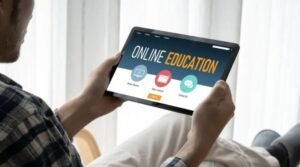The Google Tasks Kanban Interface You’ve Been Waiting For

The idea of a kanban board is not new to the world of project management, though it may be relatively unfamiliar to those outside of it. It’s conceptually similar to other management systems you might be more familiar with, such as Todoist or Trello, but it offers some additional advantages that make it a very powerful tool in the hands of skilled project managers and team leads. If you use Google Tasks already, however, this management interface may have passed you by—and that’s where TasksBoard comes in!
What is TasksBoard?
TasksBoard is a kanban interface for Google Tasks that makes it easy to organize and visualize your tasks. With TasksBoard, you can create task boards for different projects, add tasks to each board, and move tasks around as you complete them. Plus, TasksBoard integrates with Gmail so you can see your tasks in your inbox. You can turn on Gmail integration by going to Settings in the left navigation panel.
It also has a widget, so you can keep track of what needs to be done from anywhere on the web. Simply click on Add Widget and select Add TasksBoard Widget. Next, copy the snippet of code provided to get started. Paste this code into any website or blog post. Finally, choose where you want the widget to show up by selecting where it says Where do you want this? Choose an area like sidebar or footer and hit Save & Close when finished! If you’re using WordPress, choose Add New Widget and paste in the code snippet provided.
How Does it Work?
TasksBoard brings the kanban interface to Google Tasks, making it easy to visual your tasks and progress. To get started, simply create a board and add your tasks. Then, you can start moving them around and keep track of what needs to be done. Plus, you can share your boards with others so they can help you out. You can even comment on any task or discuss items in your inbox. Don’t let those pesky tasks stand in the way of productivity – give TasksBoard a try today!
What’s nice about TasksBoard is that not only is it a very visual method for tracking to-dos, but its integration with Gmail makes access really easy. It’s always there when you need it and doesn’t take up any extra space on your screen. Best of all, once you’ve got everything set up, you don’t have to worry about anything else: move tasks between columns as needed, make comments right within Gmail itself, etc.
How Do I Get Started?
If you’re like me, you’re always looking for ways to be more productive. That’s why I was excited to find TasksBoard, the kanban interface for Google Tasks. It has a lot of great features that can help us keep track of what we need to do and when it needs to get done. Here are just a few: – Automatic due dates on tasks based on deadlines from your calendar. – Tag tasks with specific categories (family, work, home) so they show up in those boards when they’re relevant. – Easily drag and drop tasks between lists or mark them as complete if they are finished or canceled.
Best Features
TasksBoard is the perfect tool for organizing your to-do list with a kanban interface. Not only does it look great, but it’s also super easy to use. Plus, it integrates seamlessly with Google Tasks, so you can access your to-do list from anywhere. And if you need to share your to-do list with someone, TasksBoard makes it easy to do that, too. When you send an email invite to someone, they’ll be added as a collaborator and will have full editing privileges. That way, they’ll always be in the loop about what needs to get done next.
Best Practices
If you’re looking for a kanban interface for your Google Tasks, look no further than TasksBoard. This tool allows you to visualize your tasks in a way that makes them easy to manage and helps you get more done. Here are some best practices for using TasksBoard -Use labels to help break down your workflow: assign the task Call insurance company with a label Claims. Then create an additional label called Insurance so that you can easily find all the tasks related to dealing with insurance claims.
-Use templates when creating new projects or subprojects: this will allow you to pre-populate the project with important information about what it is and how long it should take.