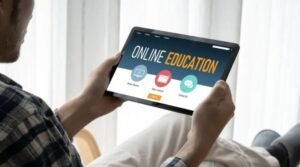Template Tips for Google Workspace Success

There are many ways to use templates in Google Workspace apps, but they can be confusing at first. Here are five quick tips that will help you make the most of your templates and get the most out of Google Workspace apps.
Use Templates for Routine Tasks
If you find yourself doing the same tasks over and over in Google Workspace apps, consider using templates to save time. You can create templates in Gmail, Calendar, Docs, Sheets, and Slides. Just click on Edit next to the template name, then click Save as Template. Once you’ve created a template, just click on it from your list of templates anytime you want to use it again. You can also apply these templates to new files. For example, if you have a calendar with entries for every day of the week, you might want to create one template with that information already filled out so all you need to do is add an event title before clicking save.
Use Templates to Focus on Projects
One of the best ways to focus on a project is to use templates. This can be especially helpful in Google Workspace apps, where there are often template options available. Here are five tips for using templates to get the most out of your Google Workspace apps 1) If you find that you’re getting overwhelmed with too many files or documents open at once, consider closing some documents and opening new ones using templates instead.
2) If you’re trying to create an email but don’t know what words to type in the subject line or how long it should be, look for an email template from which you can copy and paste those details. 3) When you need to present something but aren’t sure how to start or what slides would work best, try a presentation template. There are different styles of slides and layouts so feel free to choose one that fits your needs! 4) You may not always want to fill in every field when using templates. For example, if all you need is the contact information for someone else’s company as part of an email signature block, feel free to leave everything else blank.
Create Templates Quickly
Creating templates in Google Workspace apps can save you time and frustration down the road. Here are a few tips to help you get started
1) Save your template as an app with default settings.
2) Customize any settings you need, such as email account, calendar sync, team members, etc.
3) Name your template with a meaningful name so that it’s easy to find later on.
4) Make your template public by editing the Access Controls tab of your app’s properties page. You’ll be able to share this with teammates or other Google Apps users just like you would any other app.
5) You can also make private templates by clicking the Private button when creating or editing an app. In this case, only people who have access to the URL will be able to view and use your template.
Know Your Goal For The Template Before You Start
Before you start working with templates in any of the Google Workspace apps, it’s important to know what your goal is for the template. Do you want to use it as-is, or customize it to better suit your needs? If you’re not sure, that’s okay! Take some time to explore the template and see what it has to offer. There are so many resources on the web if you want to learn more about a specific template and figure out how it can help meet your needs. Get Creative: Once you have an idea of what type of template will work best for your team, take some time to play around with it.
Don’t Forget to Update Existing Templates
If you’re like most people, you probably have a few templates saved in your Google Workspace apps that you use on a regular basis. Whether it’s a document template in Google Docs or a presentation template in Google Slides, templates can be a huge time-saver. But what happens when you need to make changes to an existing template? If you don’t save the updated version of the template before making any edits, those changes will be lost once you close the app. In order to avoid this problem, I recommend keeping a folder of templates that are always up-to-date with your company branding guidelines and style preferences.