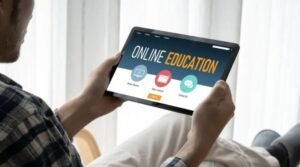How to Scan Your Network for IP Addresses with Linux

Scanners and network discovery tools are helpful when you’re trying to track down rogue computers on your network or learn more about the devices already connected to it. Linux offers several different networking scanners, but if you have some familiarity with the shell, nmap (which stands for Network Mapper) is probably your best bet. In this article, we’ll cover how to install and use nmap in Linux to scan IP addresses on your network. Let’s get started!
Install Nmap
Nmap is a network exploration and security auditing tool. It can be used to identify hosts and services on a network, as well as security issues. Nmap can be installed on most Unix-like systems, including Linux. To install nmap on Debian-based systems, use the apt command sudo apt-get install nmap
To scan your home network for IP addresses, open up a terminal window (Ctrl+Alt+T) and type in: sudo nmap -sP 192.168.1.*/24
This will give you a list of all devices connected to your home network that are using the default gateway of 192.168.1.* . You can add more ranges or change the address to reflect your own network’s address. In addition, there are many other useful options that you can use when scanning networks with nmap; check out its man page by typing man nmap in a terminal window.
Write a quick script
The easiest way to scan your network for IP addresses is to use the nmap tool. This tool is available for free and can be installed on most Linux distributions. To scan your entire subnet, run:
ifconfig grep inet cut -d’ ‘ -f2- sed s’/^*://g’ uniq xargs nmap -sP 192.168.1.0/24 awk ‘/inet addr/{print $4}’ sort uniq -c sort -n > ip_addresses.txt && cat ip_addresses.txt head -5 This will list all of the IP addresses on your network and their respective interfaces. You can change it so that it only lists hostnames instead of interfaces by replacing ‘inet addr’ with hostname. It also shows you how many hosts are responding (and if they are alive or not). There is also a number of other flags that can be used to get different information about scanned hosts, such as what services they have running or what open ports they have.
The default TCP SYN ping method uses TCP connections which could take some time depending on how fast your connection is. There are other methods which might work better in this case like UDP, TCP ACK, ICMP echo request and more.
Run the script
If you’re running a Linux server, there’s a good chance you’ll need to scan your network for IP addresses at some point. Here’s a quick and easy way to do it. First, install the arp-scan package if you don’t already have it: sudo apt-get install arp-scan Next, find out what interface to use by running ifconfig in terminal (or run this command if on Ubuntu): ip addr show grep inet
If you have only one wired Ethernet port on your computer or router then eth0 is the correct interface.
Show off your new skill
If you’re a Linux user, there’s a good chance you’re familiar with the command line. And if you’re familiar with the command line, then you know that there are a ton of powerful commands that can make your life easier. One of those commands is nmap. It stands for network mapper and it lets you scan the network and find out what kind of devices are connected.
Here’s how to use it: First, open up the terminal on your desktop and type Sudo apt-get install Nmap . Next, type sudo apt-get update, which will update all the package information on your system. Then, go back to the terminal and type sudo apt-get upgrade to update any other packages that may need updating. Once everything has been updated, type Nmap -A 192.168.1.* (assuming your router address is 192.168.1.*) and hit enter on your keyboard (If you don’t know your router address, look at its manual).