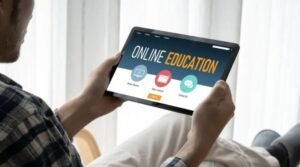5 ways to generate a QR code
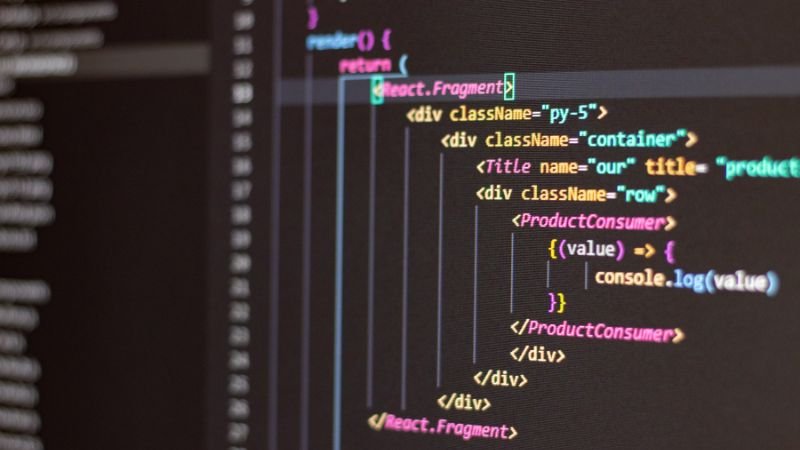
QR codes are becoming increasingly popular for many reasons, including the fact that you can store a lot of information in them in a compact way. If you have found yourself needing to create one of these codes and aren’t sure how to do it, you’ve come to the right place! This article will discuss five different ways to generate your own QR code, so you can easily choose which method will be the best fit for your project!
Generate your own QR code
- Choose a QR code generator. There are many free online options, like QR Code Monkey and Kaywa QR Code.
- Enter the URL you want your QR code to link to. This can be your website, social media profile, or even just a landing page with more information about your business.
- Customize your QR code with colours and logos if desired. This is an optional step, but it can help your QR code stand out from the rest.
- Download your QR code in either PNG or JPG format. You can also save it as a PDF for future use.
- Print out your QR code and place it where people will see it! Consider using it on flyers, posters, advertisements and other marketing materials. 6. Share your QR code so that others may benefit from it too!
- If you’re concerned about how much storage space this image takes up on your computer or device, make sure to delete it after finishing printing (or otherwise sharing) your QR code!
Use Facebook’s Page Tab Creator
Facebook’s Page Tab Creator is a handy tool that lets you create custom tabs for your Facebook Page. You can use it to create a tab for your business’s website, blog, or even an online store. To get started, simply go to the Facebook Page Tab Creator and select the ‘Create New Tab’ button.
Then, enter the URL of the website you want to create a tab for. Next, choose a name and description for your tab and select ‘Create Tab’. Once your tab is created, you can add it to your Facebook Page by selecting the ‘Add Tab’ button. Once added, your new tab will appear on the left side of your page below your cover photo. When someone clicks on it, they’ll be taken to the site you created a tab for.
Use Google’s URL Shortener
- Go to Google’s URL shortener.
- Enter the URL you want to shorten.
- Click Shorten URL.
- Copy the shortened URL.
- Paste the shortened URL into your QR code generator of choice.
- Select the desired output size and file format, then click Generate QR Code.
- Save or download your new QR code!
Create an HTML tab/website
QR codes are two-dimensional barcodes that can be read by smartphones and other devices with cameras. They’re commonly used to share links to websites, but can also be used to share contact information, open a PDF or image, and even start a phone call. You can create your own QR code using one of many free online tools.
One such tool is Generate Barcode, which lets you type in the text you want to be encoded into the code as well as add an URL. It then creates the code for you to copy and paste into your blog post or email. Another is Scan2QR, which allows you to scan any QR code from your device’s camera lens or download any graphic (ex: .jpg) file on your computer for scanning.
Use IFTTT
You can use IFTTT to generate a QR code for your website. First, you need to create an account and set up your IFTTT recipe. Then, you need to choose the service you want to use to generate the QR code. After that, you need to select the trigger and action. Finally, you need to test the recipe and share it with your friends. To learn more about how to do this, check out this blog post.
The second way is to create a QR code using Bing. You need to make sure that Bing Translator is installed on your device and then open Bing Maps. Next, search for your destination in Google Maps or another navigation app. The map will then be displayed on Bing Maps and at the bottom of the screen there will be an option called QR Code. Tap on it and then scan the generated code with another device using any camera app available.
The third way is by scanning a pre-generated QR code offline.