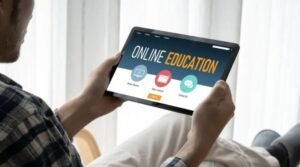Common Macbook Issues and How to Fix Them

If your MacBook isn’t turning on or won’t charge, a few simple troubleshooting steps can fix the problem. Try resetting your SMC and PRAM settings or cleaning up your system files.
You can also check your storage space and see if any apps are hogging memory or CPU. This will help you figure out what is causing the problem.
Screen Issues
When your Macbook starts to exhibit problems with its display, it can be a real pain. Whether you’ve nudged a configuration button by accident or it just needs to perform how you want, it can be frustrating and lead to other issues with your computer.
If you have a problem with your screen, try to rule out easily-fixable issues before seeking professional help to fix a broken Macbook. This includes checking if your Mac runs on the latest software version, clearing out any recently downloaded apps, and resetting the PRAM/NVRAM.
You can also try to restart the MacBook in safe mode if this doesn’t work. This will load a stripped-down operating system version that eliminates many extensions, turns off most fonts, and clears out a large portion of the dynamic loader cache. This can help you pinpoint what is causing the problem. If the problem persists, getting a MacBook Pro screen replacement may be time.
Keyboard Issues
Many MacBook users have complained about their keyboards not working properly. For some, a single key doesn’t respond to pressure or will stick and repeat letters randomly. This seems to be a problem with the butterfly mechanism used in recent models.
If you have one of these affected Macbooks, you’ll want to try a few simple solutions. First, you can try to clean your laptop. If that doesn’t work, you can get a new keyboard from Apple or an external keyboard.
To clean your MacBook, hold it so the base is at a 75-degree angle with the floor or table. Then, use compressed air to blow between the keys in a left-to-right and top-to-bottom pattern. This should dislodge any dust and fix your keyboard. However, if you’ve tried this several times and nothing works, it might be time to call Apple customer support and have your Macbook repaired or replaced.
Battery Issues
If you’re experiencing MacBook issues with battery power, there are a few potential causes. For example, your laptop may not be charging properly, or your battery is reaching the end of its lifespan.
Other potential causes include wrong settings that consume disproportionate amounts of power, such as Bluetooth, screen brightness, and keyboard lights. Depending on your model, you can check these settings in the System Preferences or Energy Saver preferences.
Additionally, you can restart your Macbook to reset its settings. If that doesn’t help, you can apply any macOS updates available to your computer. It’s also a good idea to use an external charger. You can contact a MacBook repair service if you’re still having trouble. They’ll be able to help you diagnose the problem and find the best solution.
Slow Performance
It’s not uncommon for a MacBook to start running slowly over time. Various reasons, such as an outdated operating system or malware, can cause it. Another reason could be a memory-hogging app. It’s important to check your apps and close any unused ones you no longer use.
If you’re experiencing a slow MacBook, the first thing to do is to restart the machine and see if it helps. Then, you can identify what’s causing the problem. You can also check if any updates are available, as these can often improve performance. You can also use the Activity Monitor to determine which apps consume too many CPU resources. This way, you can shut down the app or free up some storage space. If the problem persists, take the MacBook to a computer service store how2invest.