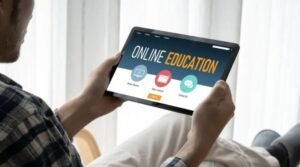4 Ways to Quickly and Easily Block Spam Text Messages on Your Android Phone

Have you ever received an unsolicited text message from a number you don’t recognize? If so, you’re not alone. Many people have been victims of spam texting, which occurs when someone sends out unsolicited texts to an entire group of people, usually as part of some sort of marketing campaign or service. Unwanted texts can be annoying and can quickly clutter up your phone if they’re not dealt with right away.
Open your phone settings
If you’re using a Samsung Galaxy, open the Messages app, tap the three dots in the top right corner, and select Settings. If you have a Google Pixel, open the Messages app, tap the three dots in the top right corner, and select People & options. If you have an HTC One, open the Messages app, tap the three dots in the top right corner of your screen, and select More. Then scroll down and tap Settings. Tap Blocked numbers. Tap Add Number and enter the phone number you want to block. Repeat for all numbers that are spamming you!
Under Wireless & Networks, select Cellular networks
If you want to get rid of spam texts for good, your best bet is to block the numbers that are sending them. Here’s how to do it go to Settings -> Wireless & Networks -> Cellular networks -> Call barring settings. You’ll see a list of all incoming phone numbers (except emergency numbers). To add a number, tap Add new barred number and enter the phone number in the field below. To delete an entry, tap the crossed-out text next to it (just like what you see when deleting an email). You can also edit entries by tapping on them; this will bring up options for adding more information about that number.
Select Call Blocking
If you’re using a Samsung Galaxy, you can block numbers in three different ways. You can either block all unknown numbers, which will send any texts from an unknown number straight to voicemail; you can block specific numbers; or you can allow only specific numbers to contact you.
- To block all unknown numbers, open the Phone app, tap the Menu icon (the three dots in the upper right-hand corner), and select Settings.
- Select Call blocking > Block numbers > Blocked list > Unknown Numbers.
- Tap Add Number, then enter the phone number that you want to block and click OK.
- To unblock a number, go back to the blocked list, tap Edit at the top of the screen, select one of your blocked numbers and click Unblock next to it.
- To block specific numbers from contacting you, open your phone’s call log by tapping Recents or Recent Calls in your Phone app’s menu, tap one of your recent calls or contacts and press Block next to their name/number on this page (or scroll down).
Select Add a number.
If you’re like most people, you probably get a lot of spam text messages. While there’s no way to completely stop them from coming, you can put a stop to most of them by blocking the sender’s phone number. Here’s how to block texts from specific numbers using your Android phone – Open your Contacts app
- Tap the three lines in the upper left corner
- Scroll down to More Options and tap Block contacts or numbers
- Select Add a number.: Enter the contact information for the person or company you want to block: Name, Number, Company Name (optional) -Then type what they’ve been sending you. You can enter *@* to block all unknown senders. Once you’ve added the desired contact information, just tap Done!
- Select OK if prompted Would you like to also reject calls from this contact? And then select Block Contact to confirm. Now you’ll never receive texts from that number again. However, it is important to note that blocked numbers can still call you; if you don’t want them calling, uncheck Reject Calls as well.