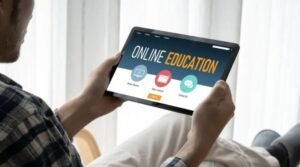Should You Use Windows 10 in S Mode? Pros and Cons

When Windows 10 first came out, it was called Windows 10 S. With the release of the April 2018 Update, it’s now simply called Windows 10 in S mode. Either way, Microsoft has made it clear that it expects users to upgrade from Windows 10 in S mode to Windows 10 Pro or switch back to Windows 10 Home, at least on some of their devices. Despite the company’s best efforts, there are several reasons why you might want to consider using your computer in S mode instead of upgrading to Pro or downgrading to Home.
Tips for using it
- If you want to use an app that isn’t available in the Microsoft Store, you’ll need to switch out of S mode.
- In S mode, you can only install apps from the Microsoft Store—but you can still browse the web with Microsoft Edge.
- Once you switch out of S mode, you can’t go back—so if you decide you want to try it again, you’ll need to reinstall Windows 10.
- S mode is designed for security and performance, so it could be a good choice if you’re worried about malware or other threats.
- 5. If you have any specific needs for the type of software that’s running on your computer, you may find more options outside of S mode; this includes things like media creation tools, audio editing software, productivity suites, and business-specific software.
- Ultimately though, whether or not to use Windows 10 in S mode depends on what your needs are as well as how much control over your computer you’re willing to give up–for instance, if security is your main concern but speed is not as much an issue then S mode might be a better option than installing it without limits.
Is it worth it for you?
When it comes to whether or not you should use Windows 10 in S Mode, it really depends on what you value most. Pro: You’ll get better battery life since apps run more efficiently in S Mode. Con: You won’t have access to as many apps as you would if you were using a regular version of Windows. There’s also the possibility that some programs might behave differently when they’re running in S Mode.
If those considerations don’t bother you, then by all means go for it! One thing to keep in mind is that Microsoft will be phasing out this mode over time, meaning that eventually it will no longer be available to download. So if you want to take advantage of the security features now, go ahead and install Windows 10 in S Mode while you still can.
What about Linux on ChromeOS?
There are a few things to consider before you make the switch to Linux on ChromeOS. First, what type of user are you? If you’re someone who needs or wants to use specific apps for work or school, then Linux might not be the best option for you. Second, how comfortable are you with using the command line? If you’re not comfortable using the command line, then Linux on ChromeOS might not be the best option for you.
Third, what type of files do you need to access? If you need to access Microsoft Office files or other Windows-specific files, then again, Linux on ChromeOS might not be the best option for you. Fourth, how much storage do you need? The Chromebook Pro has 64GB of onboard storage which is used by both your operating system and the installed applications. So if you like downloading lots of movies, songs, games, photos or any other large files – this isn’t going to be enough space for you. Finally, are there any security risks that I should know about?
The answer is yes! As there’s no antivirus software included with Linux on ChromeOS and it doesn’t have many built-in protections from malware attacks – it may be time to check out another alternative if security is one of your concerns.
Where to go from here
If you’re not sure whether or not to use Windows 10 in S mode, consider the pros and cons. On the plus side, it’s more secure and can help you save battery life. On the downside, you won’t be able to install certain apps and programs. Ultimately, the decision is up to you. If you’re not sure which way to go, try it out for yourself and see how you like it. Give yourself a week and then decide if you want to continue using it or switch back to your previous operating system.